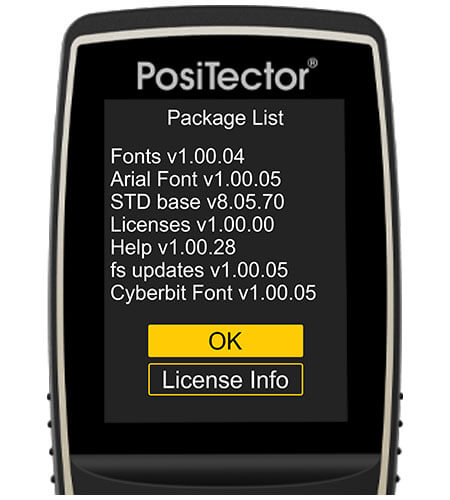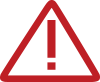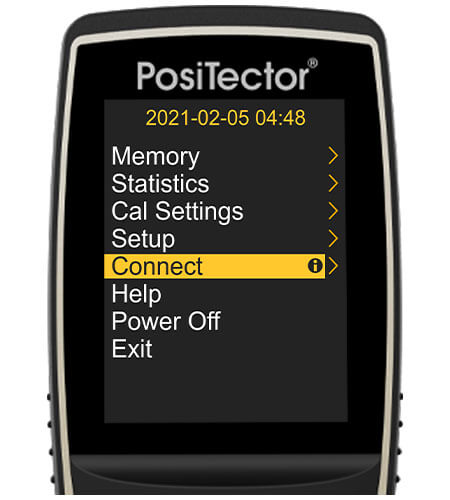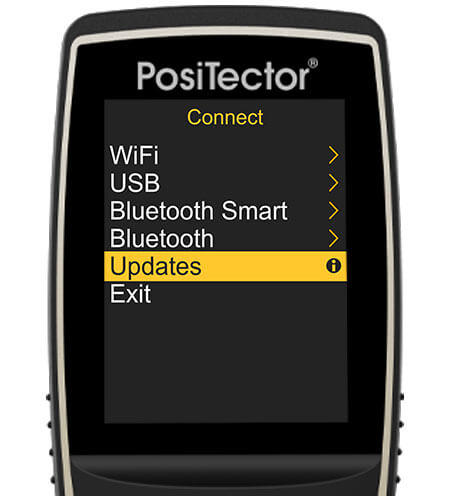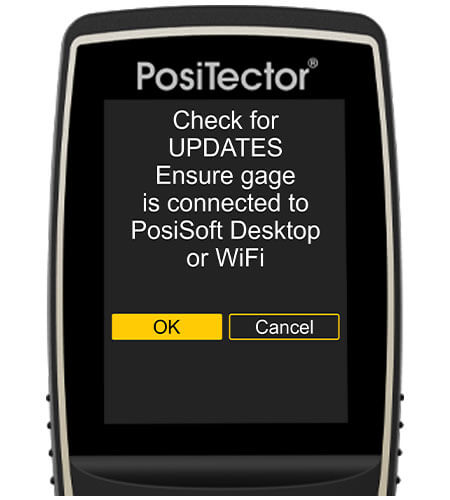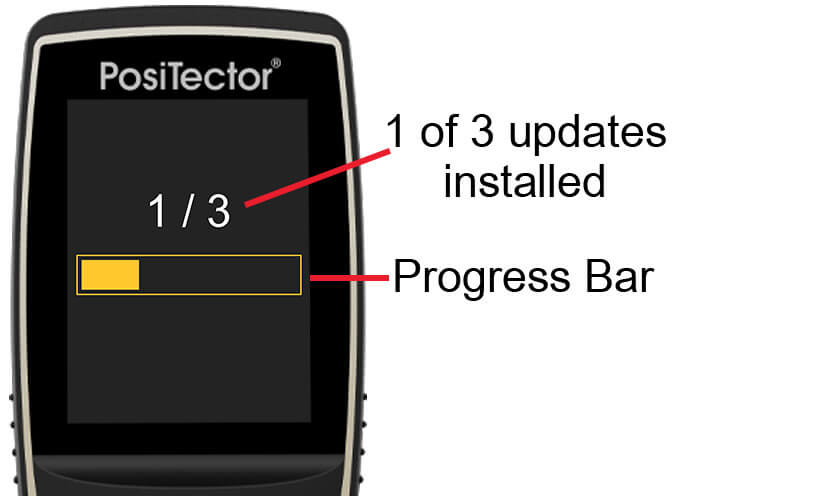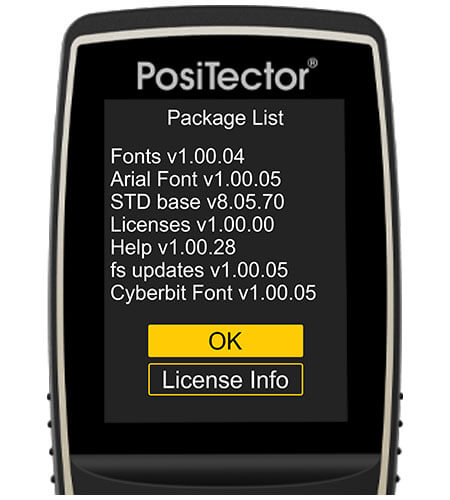
Locating your PosiTector's current software revisions
Select Gage Info from the Setup menu. Select Next at each screen until the following Package List appears...
See Software Revision Notes for current revision and release information.
Update Instructions
Warning: Ensure that stored readings are backed up to a PC or PosiSoft.net. The instrument will Reset after the update and ALL readings in memory will be erased.
PosiTector Advanced users connected via WiFi can skip to Step 3:
Step 1:
Ensure PosiSoft Desktop (version 4.1.0 or greater) is installed and running on your PC/Mac. If you have not installed PosiSoft Desktop, it can be downloaded here. PosiSoft Desktop is not required when updating via WiFi (PosiTector Advanced models only).
Step 2:
Connect your PosiTector to the PC using the supplied USB cable
Step 3:
Select Updates from the gage's Connect menu as shown below...
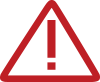
Note: A triangle symbol (left) indicates the gage is unable to establish the required two-way communication with the update servers, typically due to firewall settings of the connected PC or WiFi network (WiFi connected Advanced models only).
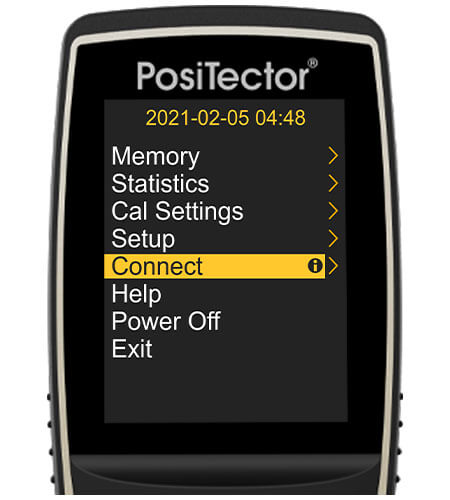
a) Select the Connect menu option
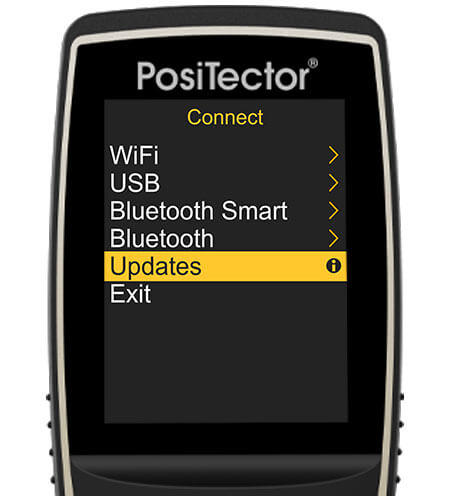
b) Next, select Updates
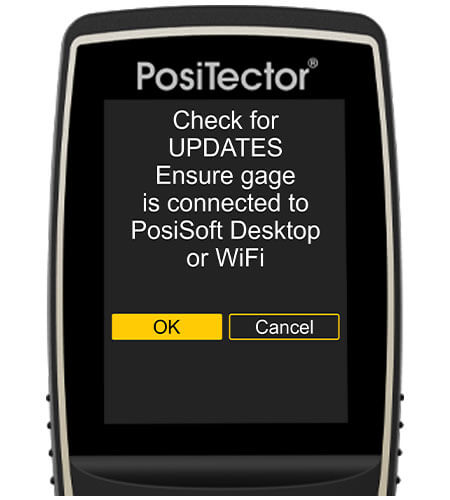
c) Choose OK to check if new updates are available

d) By default, all available updates are selected for install. Select OK to proceed with the update.
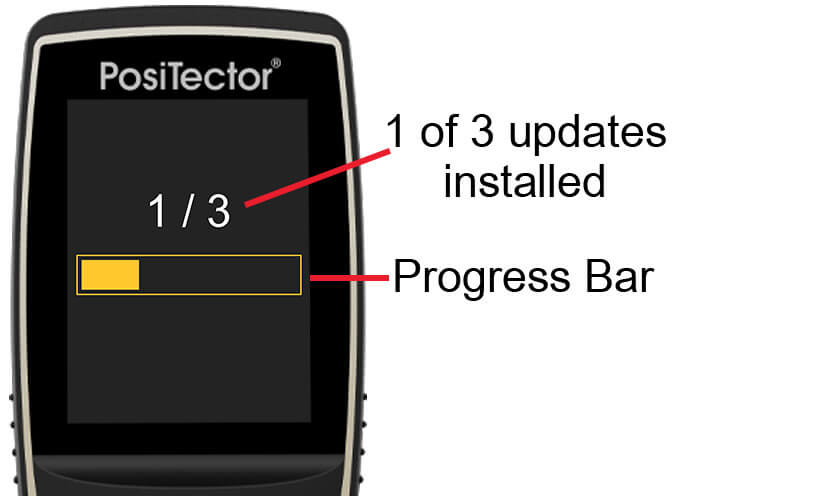
e) The update process will begin and a progress bar (as shown above) will display. The Gage will power-down upon completion of the update. When powered-on, the gage may reset to finalize the installation.
DO NOT unplug the Gage during the update operation.
Software Revision Notes
Most recent and recommended revisions shown below.
STD Base (PosiTector Standard models - Serial Numbers: 864,000 and greater)
- Miscellaneous updates and fixes
view revision historyADV Base (PosiTector Advanced models - Serial Numbers: 864,000 and greater)
- PosiTector 6000: Added Auto New Batch feature to the ISO 19840 mode
- PosiTector DPM: Fixed an issue that could cause Auto Log to become out of sync
- Miscellaneous updates and fixes
view revision historySTD Base (PosiTector Standard models with color display - Serial Numbers: 795,375 to 864,000)
- PosiTector RTR 3D probes: Now allows readings above 9999 for Spd 1/in2
- Miscellaneous updates and fixes
view revision historySTD Base (PosiTector Standard models with color display - Serial Numbers: less than 795,375)
- Miscellaneous updates and fixes
view revision historySTD Base (PosiTector Standard models with monochrome display)
- Miscellaneous updates and fixes
view revision historyADV Base (PosiTector Advanced models - Serial Numbers: 784,000 to 864,000)
- PosiTector RTR 3D probes: Now allows readings above 9999 for Spd 1/in2
view revision historyADV Base (PosiTector Advanced models - Serial Numbers: 730,000 to 784,000)
- Added support for PosiTector UTG-P, UTG-CA, UTG-CLF probes
- Miscellaneous updates and fixes
view revision historyADV Base (PosiTector Advanced models - Serial Numbers: 702,000 to 729,000)
- Miscellaneous updates and fixes
view revision history